How to use Form Export with SignIt
With SignIt, you have the opportunity to make use of several modules, all of which can help your day become even better. Among these is our Forms Export which can help you overview your documents. You can also use the module to follow up on documents and signatures and export data in CSV and Excel format. The exported files can then be used with other IT systems that support the import of CSV and Excel files.
We will see how to use the module and benefit from its capabilities in the following.
In short, step by step.
- Log on to your SignIt account and click on "Modules" found in the upper right corner to open the forms export. In the drop-down menu, select "Forms Data".
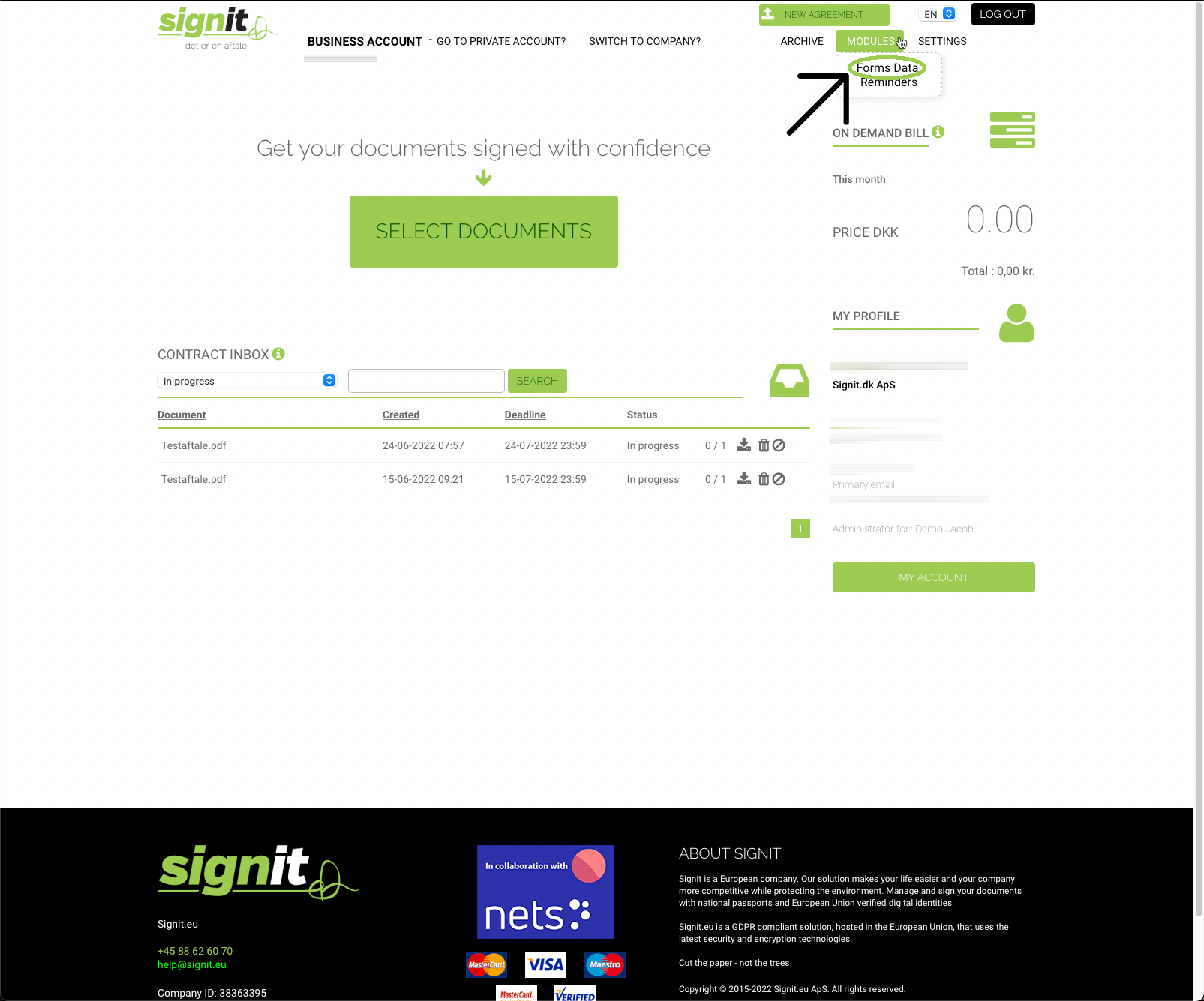
- Here you have a range of options that will help you find the relevant forms. Initially, select the specific form that you want to find. You do this in the drop-down menu by "Select form". If you're going to see all forms, press "Search data" at the bottom.
-
To help narrow down your search, you have up to several options available to you, where you can, among other things, specify a time horizon with both start and end dates. In "Filter data by status", you can perform your search based on whether the form is, for instance, active or completed.
This option is ideal for filtering your search if you, for example, search for forms that have been filled out but not yet signed by the recipient. You can select several filters simultaneously if you want to expand your search and get a more accurate result. Below we will take a brief look at the individual statuses.
-
Active: The agreement is completed but lacks a signature from one or more signatories.
-
Expiry: The agreement was not signed within the deadline.
-
Rejected: The agreement has been denied by either the signer or the sender.
-
Completed and signed: The agreement has been signed.
-
Deleted: The agreement has been deleted by the sender.
-
-
If you have an external CSV file containing data about a specific class, year group or group of people, you can upload and extract data from it. Via the three checkboxes below, you can filter your search further and choose whether you, among other things, want to extract all the data and sort the data based on the people who have given specific consent.
After your selections and filters, click on "Search data", and the list will appear with the desired forms.
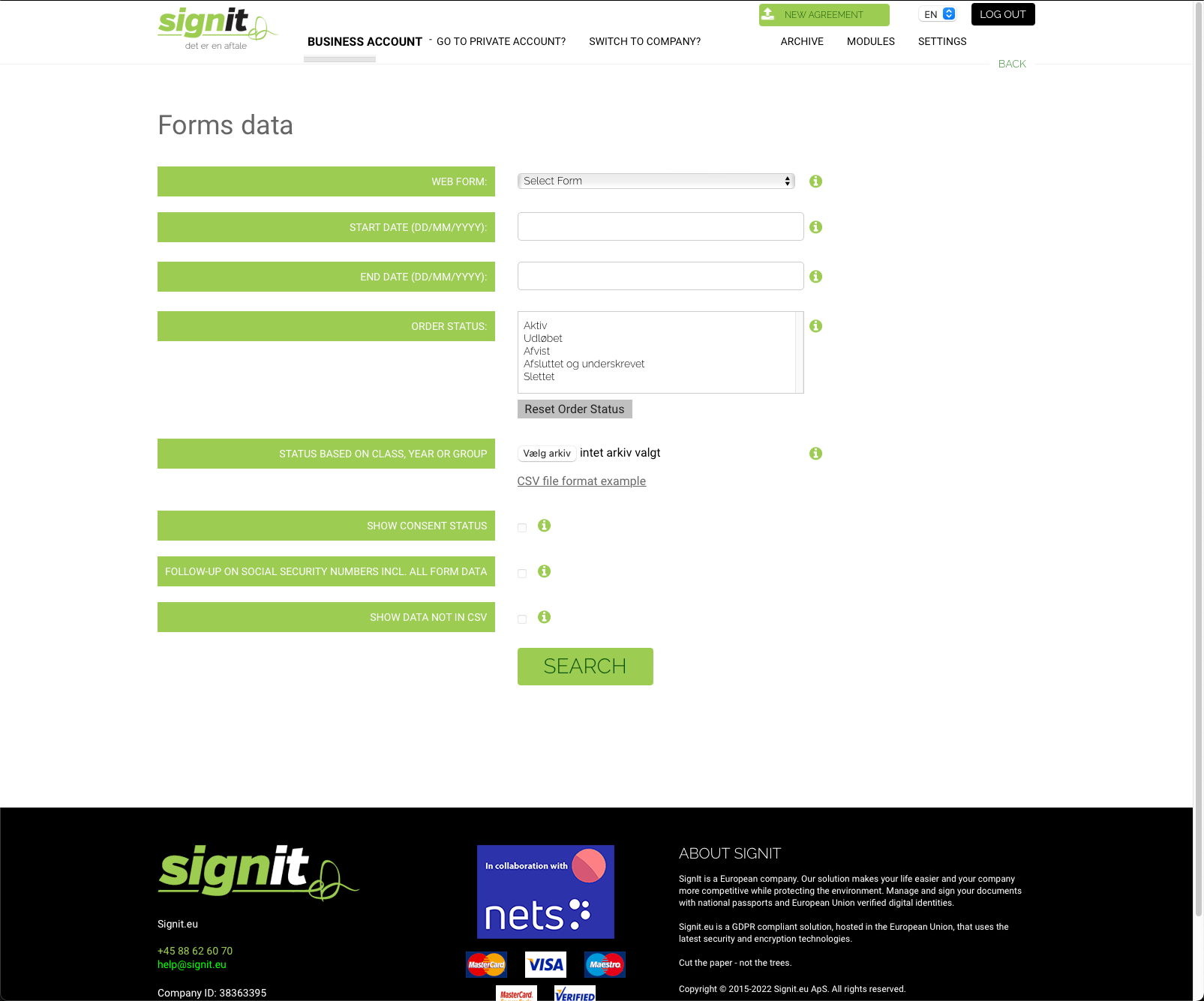
- Once you have found the forms that you would like to follow up on, you can open the individual forms and see more details and options, where you, among other things, can change and postpone deadlines. You can also reject or resend the agreement by pressing "Edit" under the recipient's name.
With our new forms export, you can quickly get the complete overview and, at the same time, find info about specific agreements and forms.

